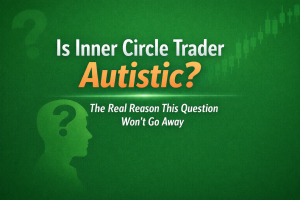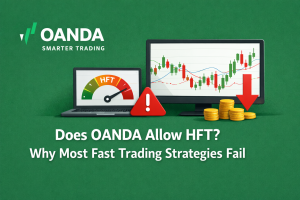MetaTrader 4, or MT4, is the world’s leading forex trading platform. It offers easy to use trading and analytical tools and allows clients to implement complex forex trading strategies. This article will allow you to become familiar with MetaTrader 4 platform and start forex trading for beginners and how to open mt4 trade.
The MetaTrader 4 platform was built for online Forex trading and utilizes tools for technical analysis, as well as setting up and managing trades and provide forex signals system. We’ll show you how to navigate the platform and show you how to place a Forex trade.
 What is MetaTrader 4 (MT4)?
What is MetaTrader 4 (MT4)?
MetaTrader 4 (MT4) is a trading platform developed by MetaQuotes Software Corp in 2005. Although MT4 was primarily created for use in Forex trading, it can also be used to trade other types of assets, such as stocks, indices, and commodities via CFDs. Both beginner and professional traders rely on MT4 because of its many beneficial features.
- Metatrader 4 trading platform is free to download and use.
- Metatrader 4 (MT4) is safe to use, as all transmitted data is securely encrypted.
- Metatrader 4 (MT4) is user-friendly and easy to use.
- Metatrader 4 has forex signals system
How to open trade in MetaTrader 4?
When you first open the terminal, you will see an active screen with six different windows.
Main Menu: The Main Menu is located on the top menu bar, and it allows you to switch between accounts, choose your MT4 language, edit the existing toolbars, select indicators and objects for your charts, access the manual for the MT4 language, and so on.
Toolbar : The Toolbar window contains small buttons or shortcuts at the top for the most frequently used commands to aim the charts and different indicators. There are four toolbar options: Standard, Charts, Line Studies, and Timeframes.
Charts Window: The Charts button displays the price of the chosen securities, but you can have up to 100 of these windows open at once. You can also trade directly from the charts as well as use any indicators on drawing tools for them.
Market Watch: The Market Watch window lists the available trading instruments and their bid and ask prices. The bid price level indicates the seller’s willingness to sell, and the ask price level represents the buyers’ willingness to buy.
Navigator: The Navigator window provides you with quick access to your Live and Demo accounts, indicators, Expert Advisors, and scripts in the MT4.
Terminal window: Finally, the Terminal window enables you to work with your trades open, close, and modify them. News, account history, alerts, and so forth are also grouped here.
How to open a position in MT4
To open an order, double-click New Order on the Toolbar at the top of the screen. In the resulting Order window, use the options available to set up the desired order.
In the window that pops up, you will see:
Symbol : a symbol set to the corresponding trading asset in the presentation chart. To read another asset, select an asset from the drop-down menu. Learn more about Forex trading sessions.
volume : The volume is used to represent lot size. 1 is equal to 1 lot or 100,000 pieces. You can set Stop Loss and take Profit at once or choose to modify a previously applied order.
Market Execution : The choice of order can be either Market Execution (a market order) or Pending Order, where a trader can specify the desired entry price. – To start a trade, you must click on the Sell by Market or Buy by Market buttons.
Monitor positions and modify order:
To monitor your open positions and pending orders,
 Open the Trade tab in the Terminal window at the bottom of the screen. All your trades will be listed here.
Open the Trade tab in the Terminal window at the bottom of the screen. All your trades will be listed here.
To modify Stop Loss and Take Profit, click on your order’s size or pending order that you’d like to edit and select Modify or Delete Order. Alternatively, double-click on an existing order. Then, update the Stop Loss or Take Profit levels in the window that appears. Click the red Modify button to finalize your edits.
Close your position
To close your position, open the Trade tab in the Terminal window at the bottom of the screen. Right-click on the position you want to close and select Close Order. You can also click the small x on the far right.In the article, we will cover how to add indicators, singles etc. Thank you for reading!
forex trading , metatrader 4, forex trading for beginners, forex signals, no deposit bonus forex, forex trading platforms